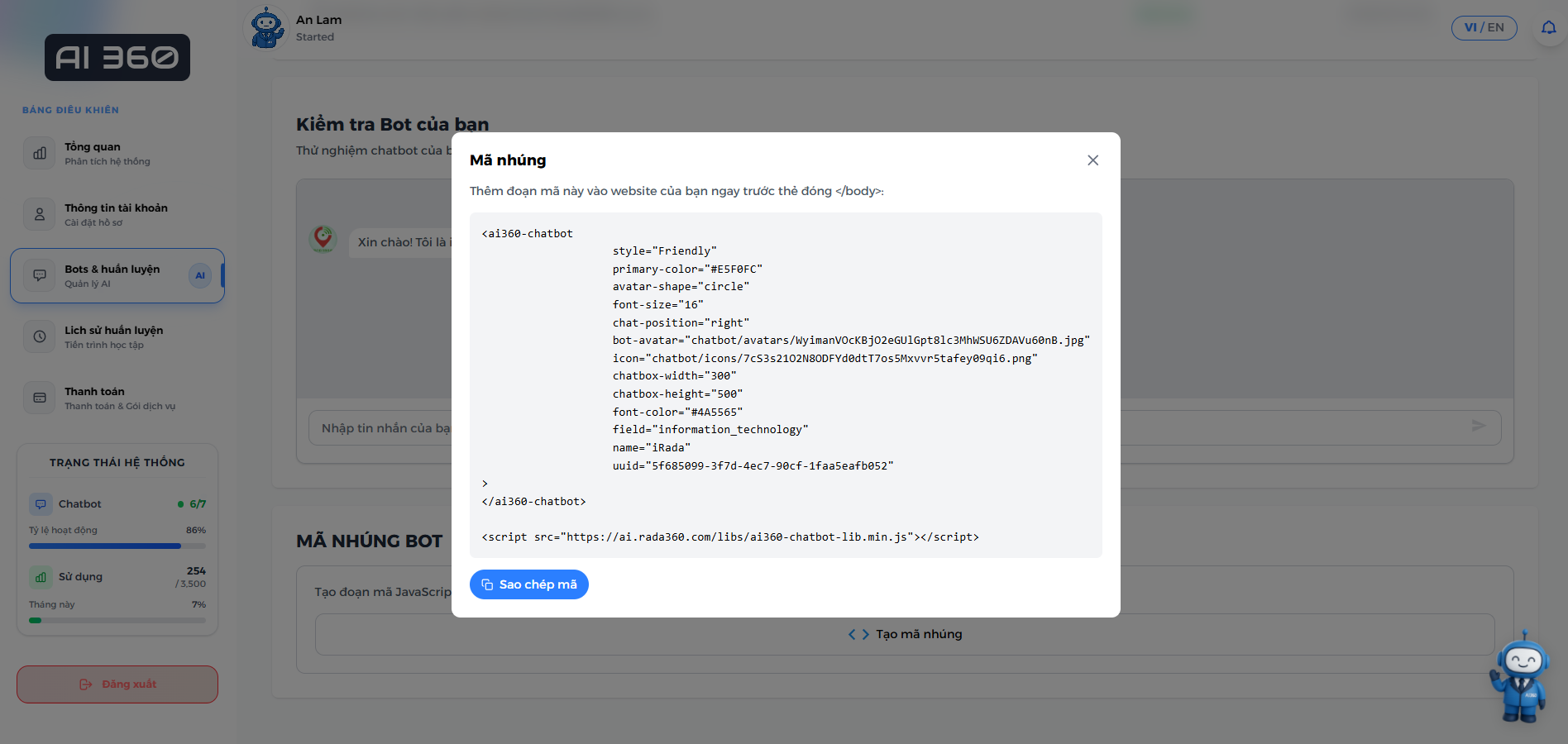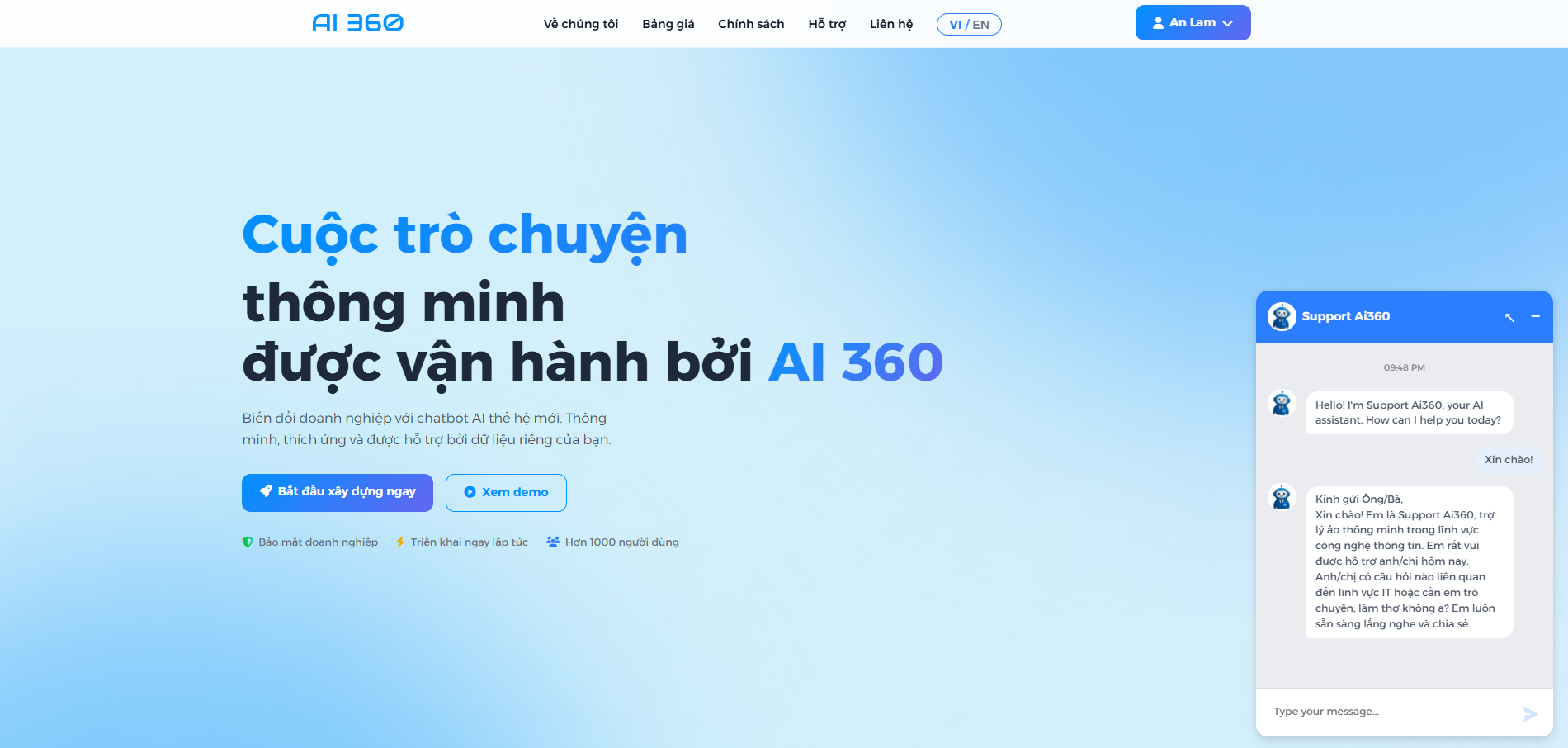Kích Hoạt “Trợ Lý Ảo” Cho Website – Tư Vấn, Hỗ Trợ, Bán Hàng Mọi Lúc!
Triển khai chatbot AI vào website của bạn chỉ với vài bước đơn giản – hỗ trợ 24/7, giảm chi phí, tăng hiệu suất.
Tích hợp Chatbot AI – Nhân viên trực tuyến ảo của bạn
Chào mừng bạn đến với thời đại trợ lý ảo trên website — nơi AI không chỉ hỗ trợ mà còn đồng hành cùng doanh nghiệp như một nhân viên chăm chỉ, lịch sự và không bao giờ xin nghỉ phép!
Lợi ích chính
- 🕐 Trả lời 24/7 – Không nghỉ, không chậm: Dù khách hàng ghé thăm website lúc nửa đêm hay giờ cao điểm, chatbot AI luôn sẵn sàng tư vấn, giải đáp, hướng dẫn mua hàng, hoặc gợi ý sản phẩm một cách thông minh.
- 💰 Giảm chi phí vận hành mạnh mẽ: Không cần đội ngũ trực chat đông đảo, không cần lo ca đêm. Chatbot AI giúp doanh nghiệp tiết kiệm nhân sự, thời gian, chi phí – nhưng vẫn đảm bảo trải nghiệm khách hàng luôn ở mức "đỉnh cao".
- 🧠 AI dễ huấn luyện: Cập nhật và huấn luyện đơn giản với tài liệu, sản phẩm, FAQ của bạn — không cần lập trình, không cần code. Bạn chỉ cần "dạy" AI bằng ngôn ngữ tự nhiên, AI lo phần còn lại.
Hoàn hảo cho doanh nghiệp lớn và nhu cầu nội bộ
AI không chỉ phục vụ khách hàng mà còn hỗ trợ nhân viên nội bộ:
- ✅ Tra cứu thông tin sản phẩm, tài liệu, chính sách
- ✅ Hỗ trợ nhân viên mới onboarding
- ✅ Tư vấn kỹ thuật, hướng dẫn sử dụng
- ✅ Phân tích phản hồi khách hàng để cải tiến dịch vụ
Tăng tỷ lệ chuyển đổi, giữ chân khách hàng tốt hơn
Chatbot AI luôn trực sẵn ở góc màn hình – tạo điểm chạm liên tục, kích hoạt hành động mua hàng, đăng ký dịch vụ, hay thậm chí chỉ đơn giản là "giao tiếp thân thiện" với khách ghé thăm.
AI360 – không chỉ là một công cụ, mà là đồng đội ảo thực thụ. Nếu bạn đang tìm kiếm một giải pháp để:
→ Vậy thì Chatbot AI tích hợp trên website chính là cánh tay phải của bạn.
Nhấn vào tên tài khoản của bạn ở góc trên bên phải để mở menu tuỳ chọn. Sau đó bạn chọn vào "Tài khoản của tôi" để vào trang thông tin tài khoản.
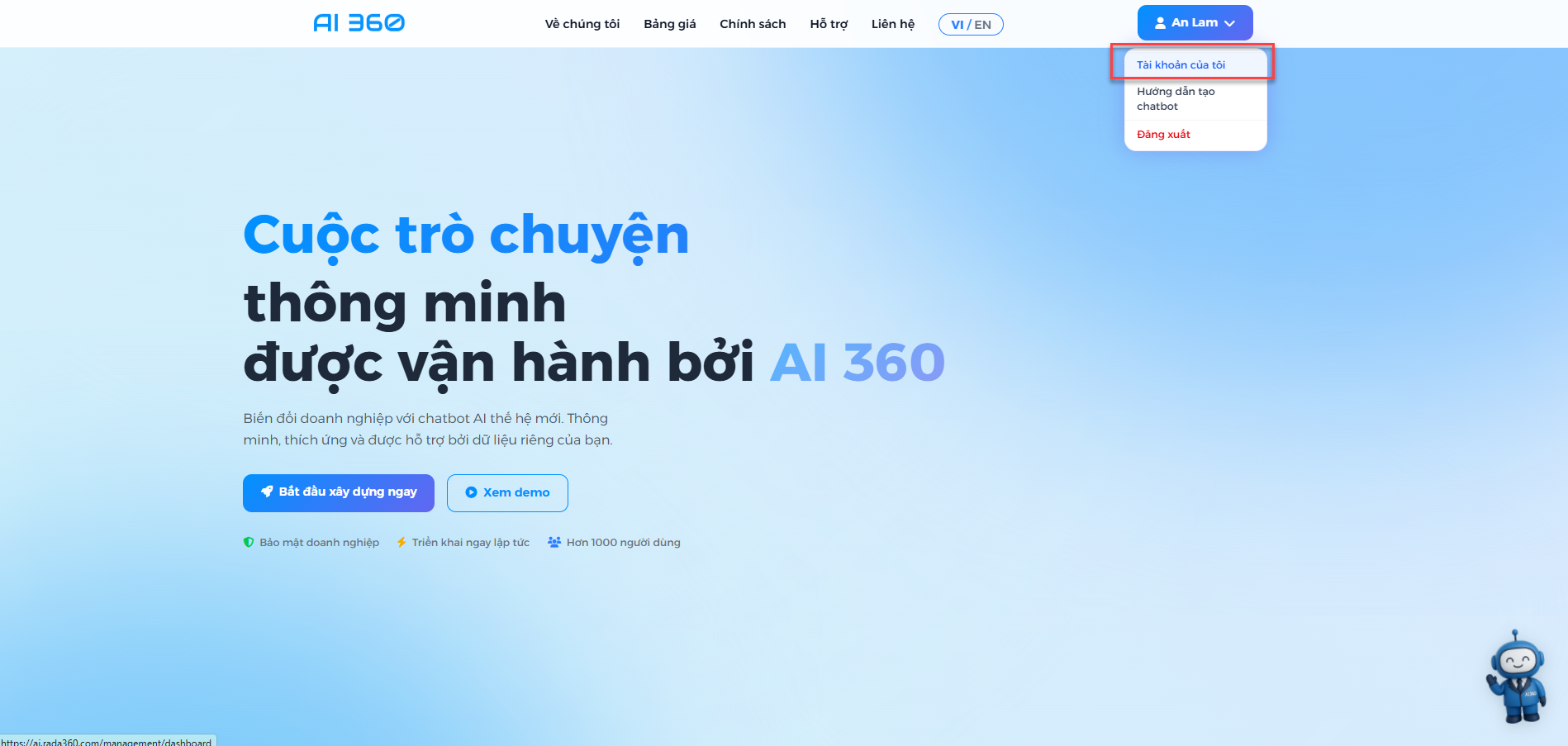
Nhấn vào nút "Tạo chatbot mới" trên trang "Thông tin tài khoản" để bắt đầu tạo chatbot của bạn.
Hoặc ở trang "Bot & huấn luyện", bạn có thể nhấn vào nút "Tạo chatbot mới" để bắt đầu tạo chatbot của mình.
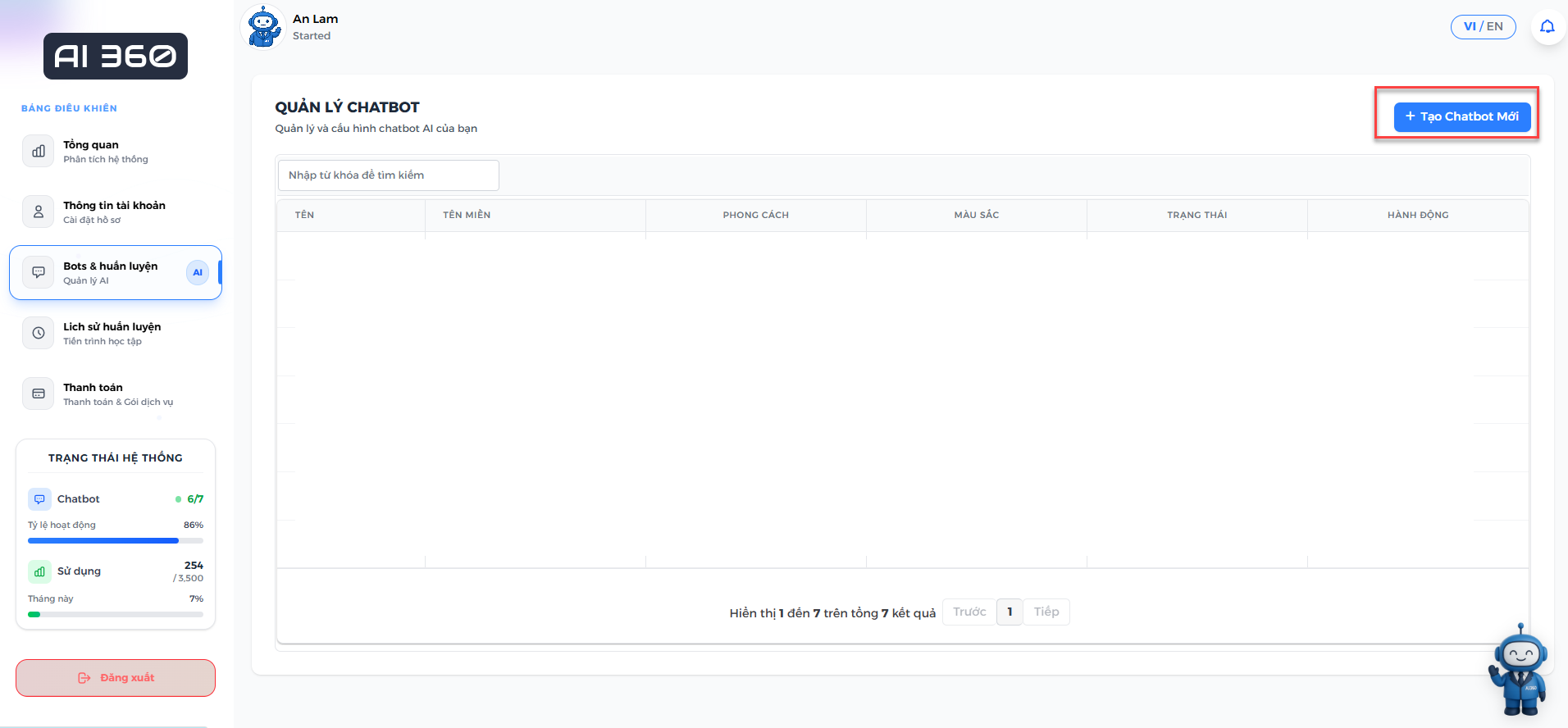
Trên trang tạo chatbot, bạn có thể tuỳ chỉnh các thông tin như tên chatbot, màu chính, màu chữ, .... Bạn cũng có thể tải lên tệp dữ liệu để huấn luyện chatbot.
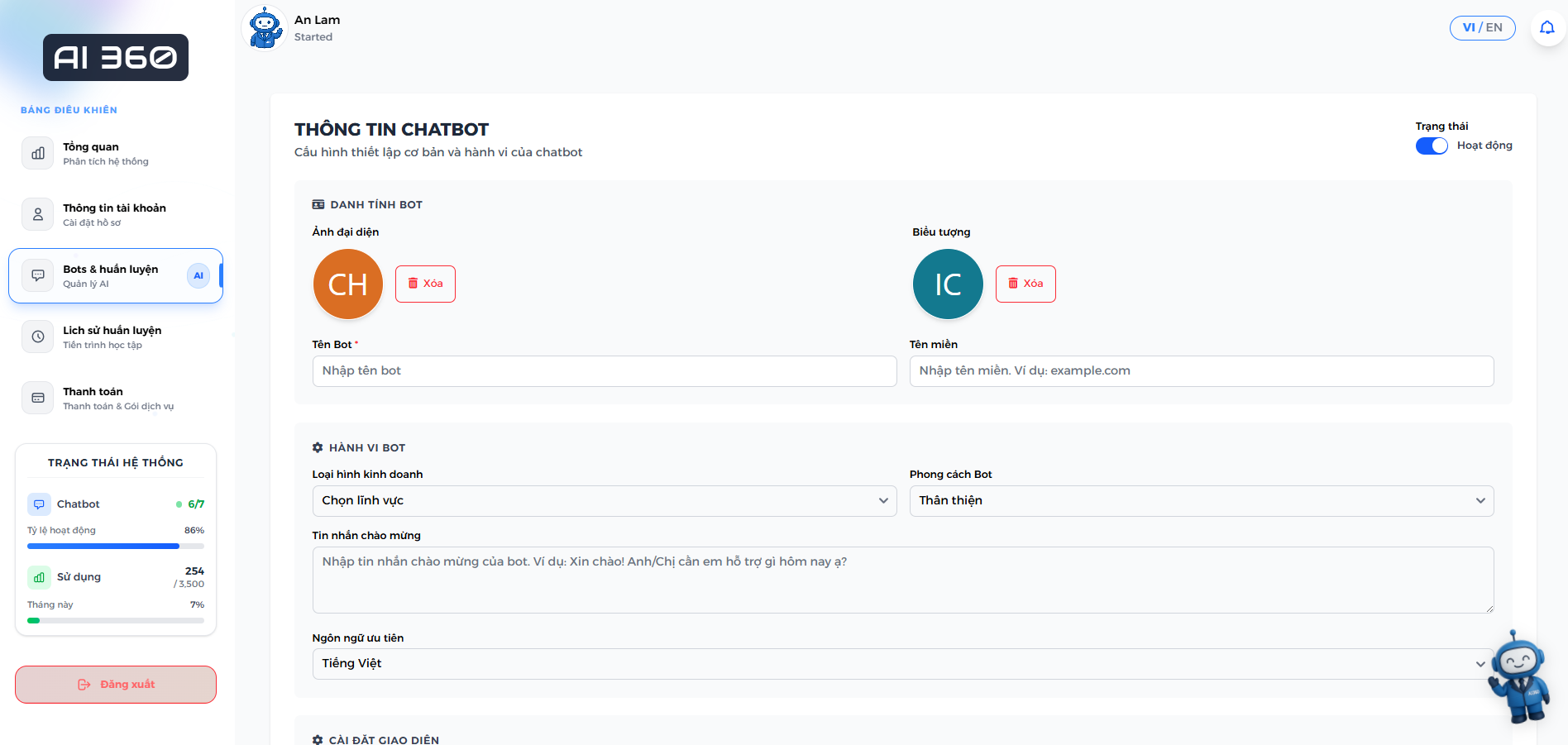
Bạn có thể tải lên tệp dữ liệu để huấn luyện chatbot của mình. Hệ thống sẽ tự động xử lý và huấn luyện chatbot dựa trên tệp dữ liệu này.
Sau khi đã hoàn tất việc tuỳ chỉnh, bạn có thể nhấn nút "Tạo Bot" để tạo chatbot của mình.
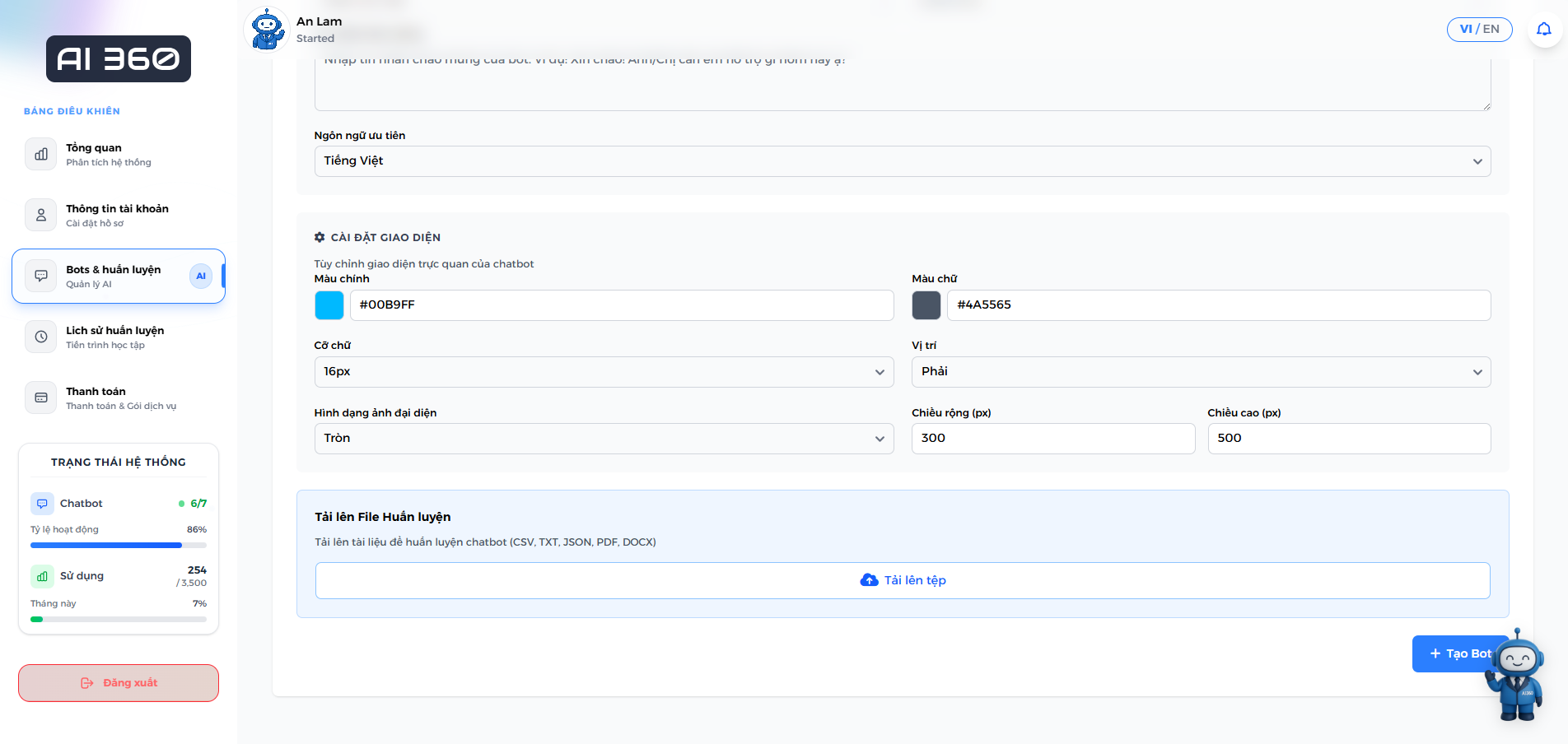
Sau khi tạo chatbot, bạn có thể tìm thấy chúng ở mục "Bots & Huấn luyện". Bạn có thể nhấn vào nút "Chỉnh sửa" để chỉnh sửa chatbot của mình.

Ở trang chỉnh sửa chatbot, bạn có thể thay đổi các thông tin và kiểu dáng của chatbot theo ý muốn. Bạn cũng có thể tải lên tệp mới để huấn luyện lại chatbot.
Cuối cùng, nhấn nút "Cập nhật Bot" để lưu thay đổi.
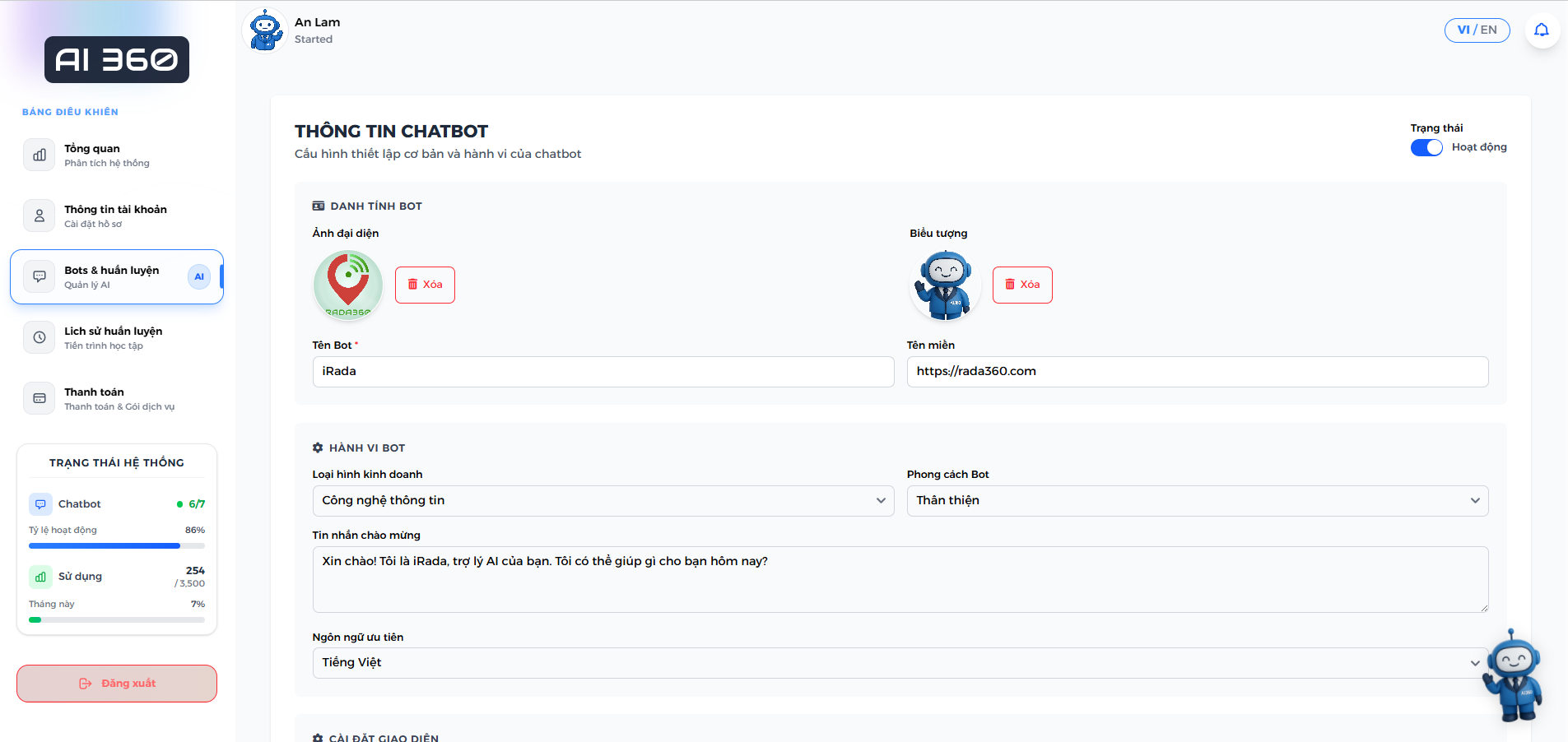
Sau khi đã tải các tệp huấn luyện thành công, bạn có thể kiểm tra phản hồi của chatbot.

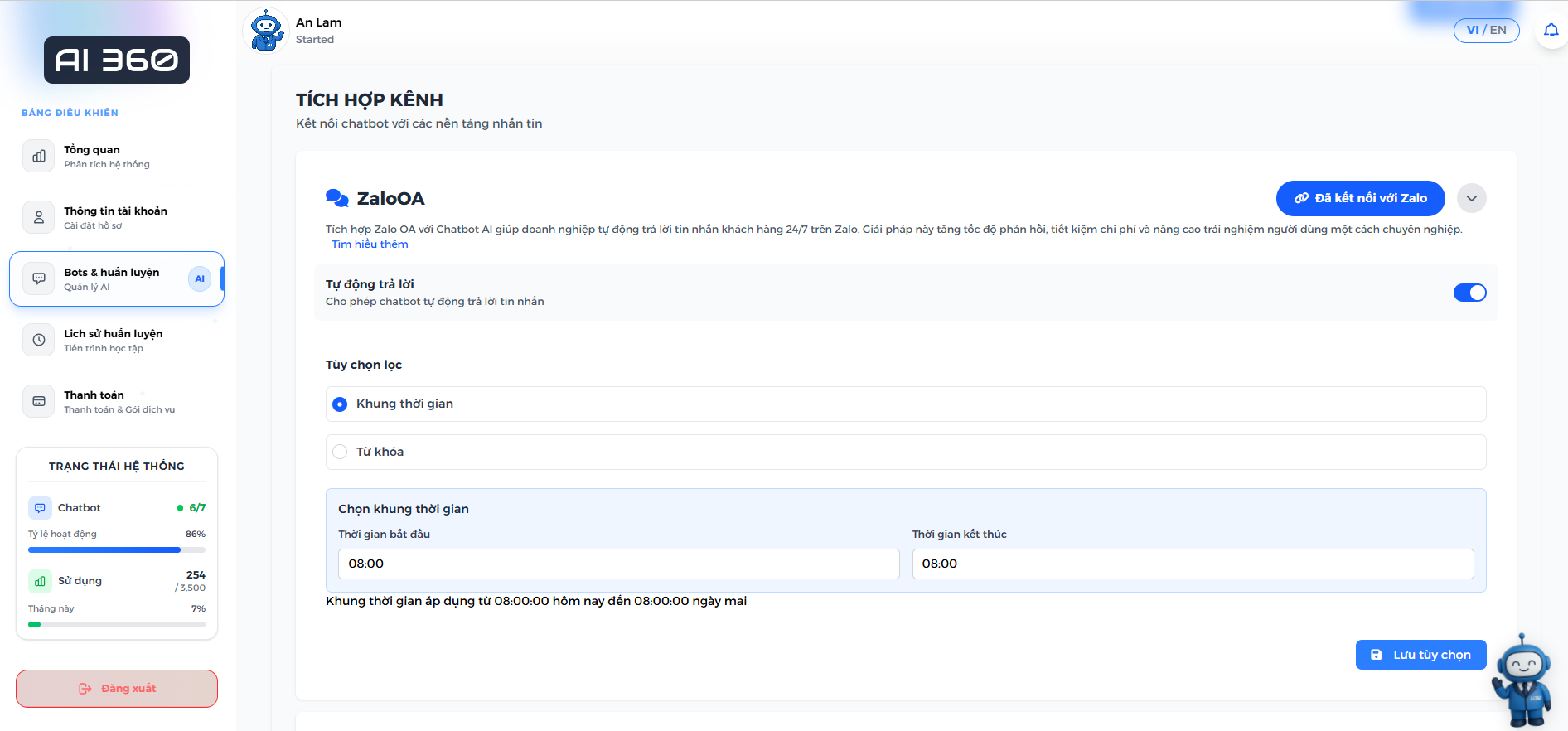
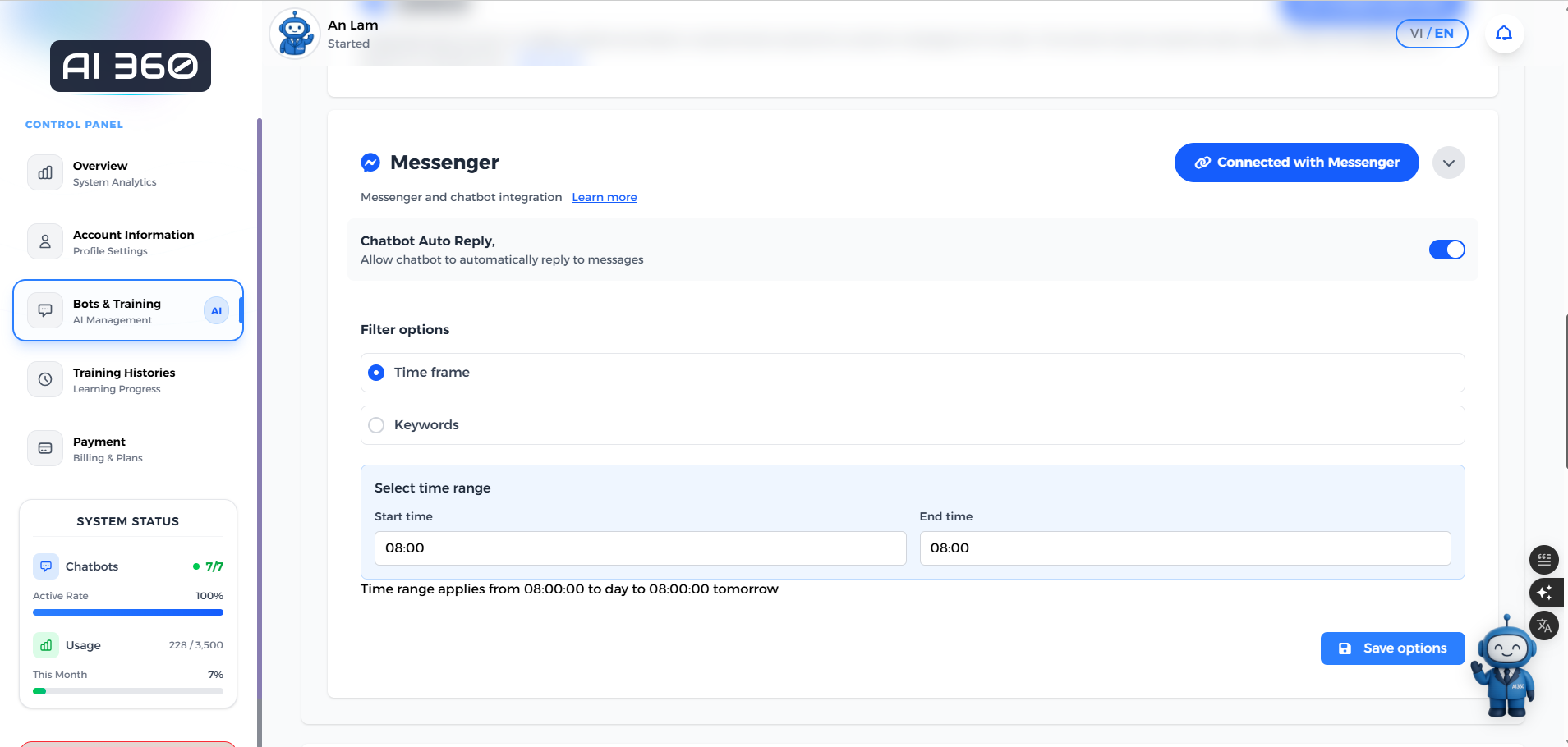
Ở trang Chỉnh sửa chatbot, bạn có thể tìm thấy nút "Tạo mã nhúng" trong phần "Mã nhúng Bot". Nhấn vào nút này để tạo mã nhúng cho chatbot của bạn.
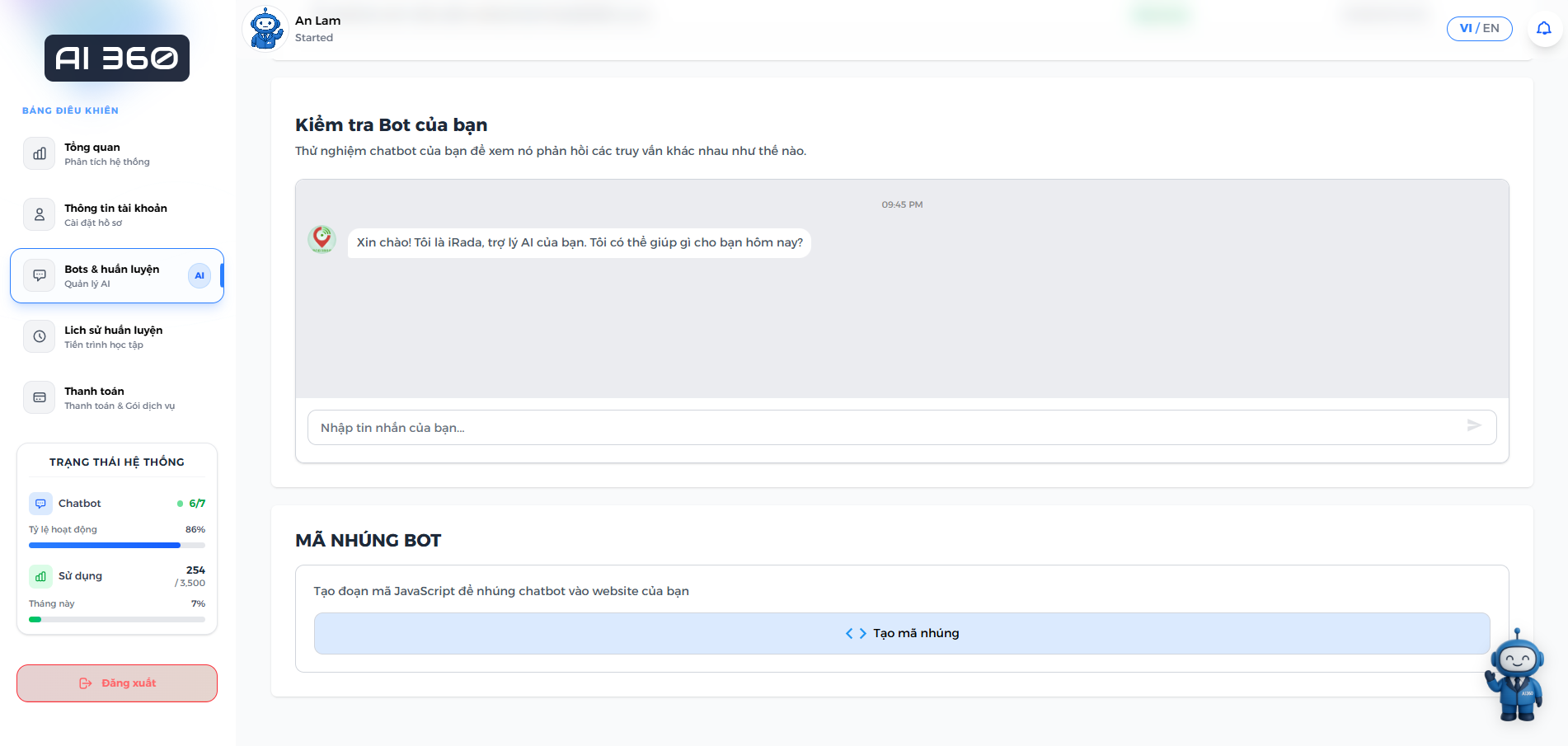
Sau khi cửa sổ chứa mã nhúng xuất hiện, bạn có thể sao chép mã đã tạo và dán vào trang web của mình. Mã này sẽ tích hợp chatbot vào trang web của bạn.